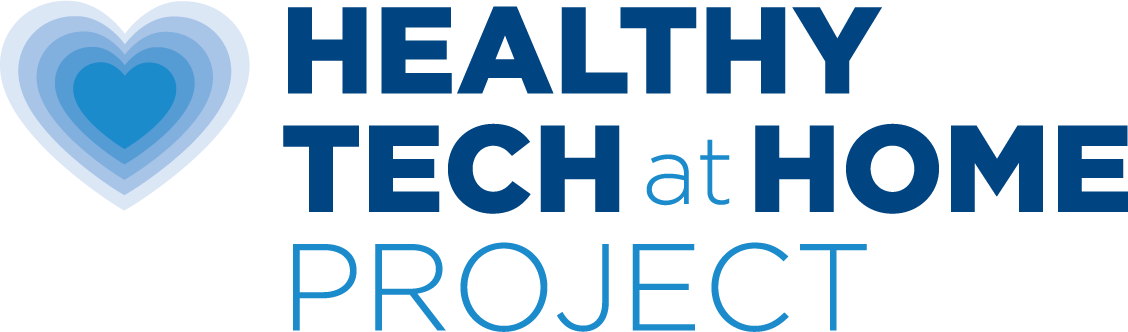How do I set up a safer computer workstation?
There are many ways that you can set up a computer workstation that will significantly reduce your exposure to wireless radiation. Think about all of the electronic equipment that you normally find in a home office. There are hardwired solutions for almost all of them!
Step-by-Step
- Connect your laptop or computer to the internet with an ethernet cable instead of WiFi (see How do I use a computer without Wi-Fi?).
- Opt for a wired (not wireless) keyboard, speakers and mouse to use with your computer.
- Place your laptop on a table, not in your lap.
- Choose a corded phone (not cordless) for your landline phone.
- Unplug any cables or chargers that are plugged in even when you are not using them (reduces AC electric fields, another type of radiation).
- Bundle all cords/cables with a Ziptie and move them away from your body and feet as much as possible (reduces AC electric fields).
- Avoid the use of wireless headphones.
If you have Wi-Fi equipment that you cannot swap out yet:
- Ensure the WiFi router is not near your body. Remember to turn it off when not in use.
- Keep printers and other wireless office equipment unplugged and turn them on only when you need to use them. Keep them away from your body.
This is a laptop connected with an ethernet cord instead of Wi-Fi.
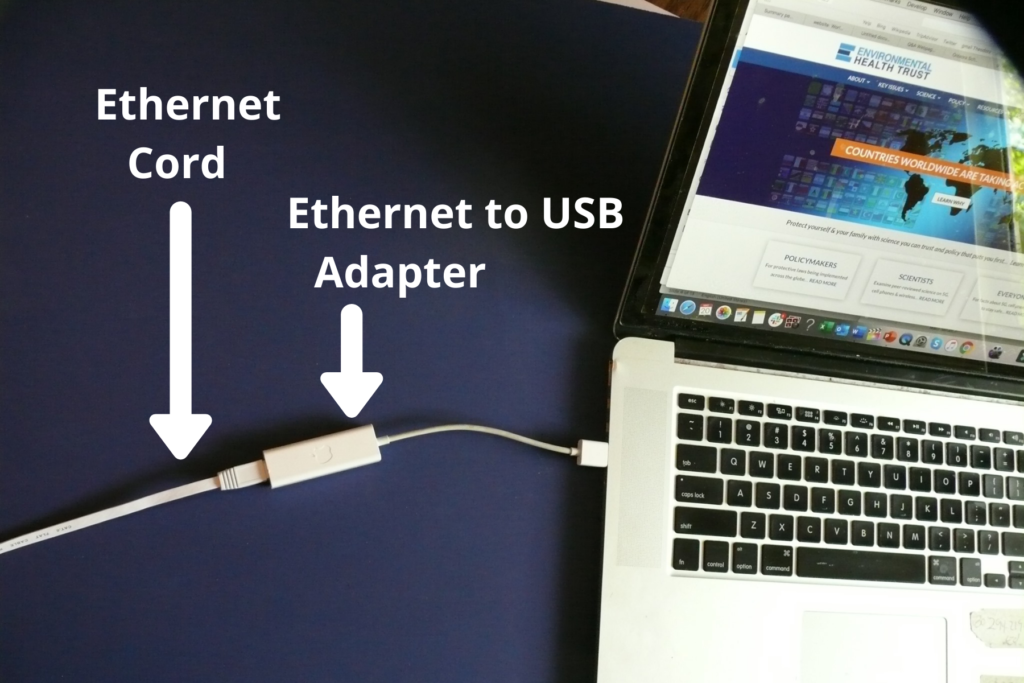
Download our Step by Step Guide on Hardwiring Your Computer, and remove the wireless radiation from, your computer or tablet here.
Set up the Computer Station with a Table with a Chair
Computers, laptops, and tablets should always be used on a hard surface, rather than against the body. All wireless screens emit two types of EMFs, radiofrequency wireless radiation and electric and magnetic lower-frequency EMFs. As the distance from the source increases the intensity of these fields will decrease rapidly, therefore electronics should never be on the lap. Always use devices on a table. Another reason for using a table is because bending over to stare at a screen can result in text neck and other damage to the spine and posture.
Position the Screen to Just Below Eye Level.
The Maryland Department of Education has issued best practices on digital devices along with this flyer showing proper positioning. According to Dell(a Chromebook manufacturer), laptops were never designed to be safe full-time workstations – they require modifications to make them safer ergonomically.
- Adjust the monitor height so that the top of the screen is at—or slightly below—eye level.
- Once the monitor is raised to the correct height, the keyboard is at an awkward angle, so an external keyboard is recommended, along with a mouse.
- Your eyes should look slightly downward when viewing the middle of the screen.
- The “high-five test”: If you can’t properly high-five your computer screen, you’re sitting too close. Position the monitor at least 24 inches from your eyes—about an arm’s length distance. If your screen is larger, add more viewing distance.
- Keep glare down by adjusting the screen position.
- The screen shouldn’t be tilted and should be positioned right below eye level.
- Ensure your feet are resting flat on the floor.
A special thank you to Screens and Kids for directing EHT to the Dell instructions.
Reduce the Blue Light from All Screens
Blue light is well understood to impact our sleep and worse, it can damage the eyes, especially children’s eyes as they are more vulnerable. Light at night is linked to cancer and can cause or worsen many health problems because it robs us of the natural healing that happens during deep sleep. Many health authorities recommend we eliminate and reduce blue light to protect our health. Practical steps include:
- Use a blue light blocker covering for all your computer/laptop/tablet screens including cell phones.
- Use blue-blocking glasses when you are working on the computer (This does not protect the skin.)
- Some people will use a blue light blocker (which is a thin film that sits unnoticeable over the screen) and then also a 100% blue blocker of hard thick plastic at night. However, be aware that many of the thinner unnoticeable blue light coverings on the market do not protect 100% blue light.
- Download a program (like Iris) onto your device that will automatically reduce blue light at night.
Lighting
Do not use a computer in the dark. Always ensure there is background light on when you use a computer. However, it should not be an excessively bright light.
A desk lamp should not shine into your eyes or onto your computer screen. If possible, position your computer screen so a soft light or windows are to the side, instead of in front or behind it.
Minimize glare from sunshine and light reflecting off walls as this can cause computer eye strain. Consider installing an anti-glare screen on your display and purchase eyeglasses lenses with an anti glare coating.
Do not use fluorescent lights, especially in a desk lamp sitting on your work desk. Fluorescent lights can leak UV rays, emit high levels of blue light, and contain toxic mercury. Strong bright LEDs close to your face also can impact your health due to the blue light.