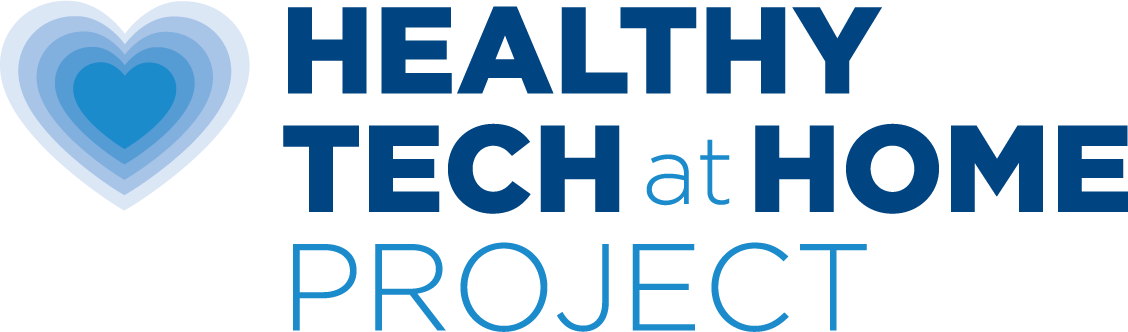How do I connect my computer to the internet without Wi-Fi?
You can connect your computer and many tablets (including iPads) to the internet with an ethernet cable instead of using WiFi. Using an ethernet cable prevents wireless radiation from traveling through the air and into your body.
Using a computer without Wi-Fi is one of the very best strategies that you can use to minimize wireless exposure in your home especially for children who spend many hours per day doing homework and video chatting with friends.
The first step for many people in the world of safe tech is to remember to turn off the Wi-Fi at bedtime.
Why have the Wi-Fi on when you are not even using it?
The next step is to to set up a fully wired ethernet connected system.
If you are hesitant to fully remove the Wi-Fi, we are sharing a way that you can set up a wired ethernet system with a Wi-Fi router connected, but in a way so that it is not always on. This way you are in control of when it is on or off. We hope that once you get used to safer radiation free ethernet connections, you will see that it is faster, safer and works great!
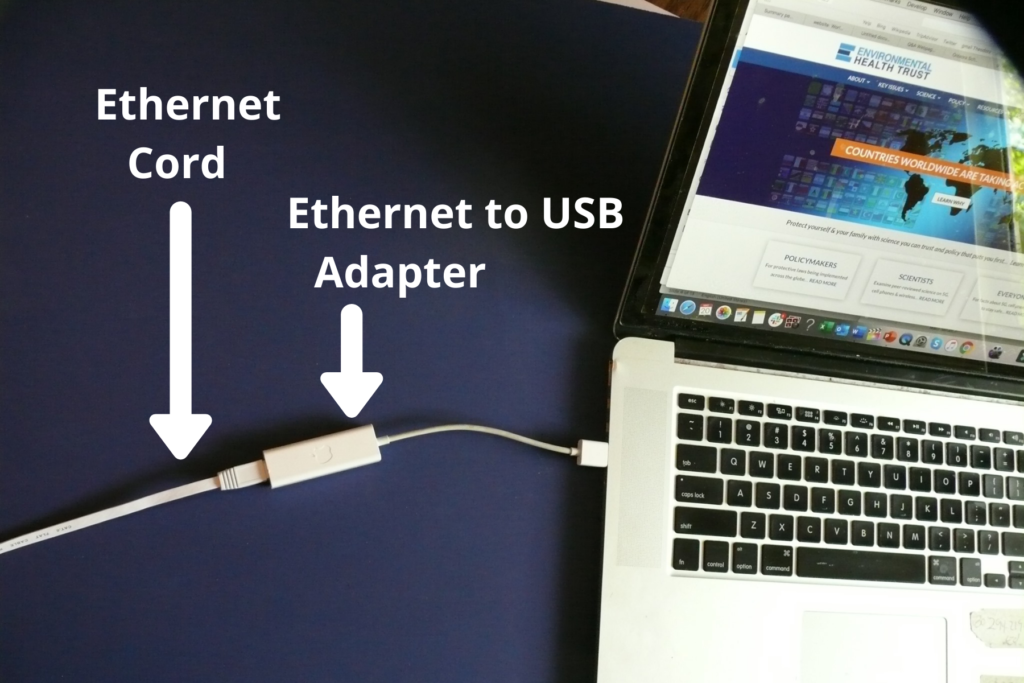
Download our Step by Step Guide on Hardwiring Your Computer, and remove the wireless radiation from, your computer or tablet here.
You Will Need
- Modem: Preferably a non-wireless one. (Yes, you can turn the wireless antennas off some models but sometimes this does not work. Many modems are also Wi-Fi routers, especially the ones your internet provider rents to you.) We recommend a non wireless modem, instead of a modem that is a combination modem/router. If you sometimes need Wi-Fi you can purchase a Wi-Fi router separately and then turn the router on and off as needed.
- Wired Router with LAN Ethernet Ports: A wired router’s job is to distribute internet to multiple devices. Check how many ports you need. Wired routes might only have 4 ports. You also can purchase an additional ethernet switch if you are connecting to numerous computers.
- Shielded Ethernet Cords: To run from the modem to your computer. These come in various lengths.
- An Ethernet Adapter: Check your computer or laptop to see what kind of port it has. You need to get an adapter for your specific model. Depending on your device, contacting the company is the easiest way to sort this out.
Before You Start
- Know who your internet service provider is.
- Locate the modem in your home. See if there is a hard switch to turn the Wi-Fi off. If you can’t turn it off then you will need to get new equipment.
- Call your service provider. Ask them if you can purchase your own modem and router to use with their service. Companies prefer you use their equipment but usually you can purchase your own hardware so long as it is compatible with the service. Often the service providers do not offer a wireless free option.
- Call or go online to find out which models of modems and routers are compatible with their service non-wireless You can go to your local tech store and tell them your service, and they can also help you choose. Note: If you are an AT&T customer with fiber service, AT&T often requires you to use their modem/router.
Step-by-Step
- Connect an ethernet cable to your modem or router.
- The ethernet will run all the way from the modem to the computer.
- Get the ethernet adapter that fits your laptop or tablet. Most computers have an ethernet port. However, newer laptops and tablets do not. For these, you will need to purchase the appropriate
- ethernet adapter (USB/Thunderbolt/USB-C to ethernet, etc.). You must ensure the adapter will fit in the port and also work with the model. Contact the company if needed.
- Connect the adapter to your laptop or tablet. One end of the ethernet cable goes in the adapter and the other side of the ethernet cable connects to the modem/router.
- Now you can disable the wireless transmissions in your laptop. Once you hardwire your computer with ethernet, you no longer need the wireless (Wi-Fi) antenna, and you can turn it off. You should turn off all antennas that transmit “wireless” in the computer or devices: this includes Wi-Fi, Bluetooth, Siri/digital assistants, auto updates and location settings. Using an ethernet internet connection does not automatically turn off WiFi and Bluetooth.
A Few Reminders
- Remember to also opt for a wired (not wireless) keyboard, mouse, speaker and printer. These wireless accessories also expose you directly to wireless radiation.
- If your internet service provider allows you to use your own non-wireless modem and router, return the modem/router they provided so you no longer are charged a monthly fee for it.
- We highly recommend a radio frequency meter to verify the wireless antennas are off. Sometimes when modems reboot, the Wi-Fi comes back on.
Here is a picture of a tablet that is connected with ethernet, not Wi-Fi.