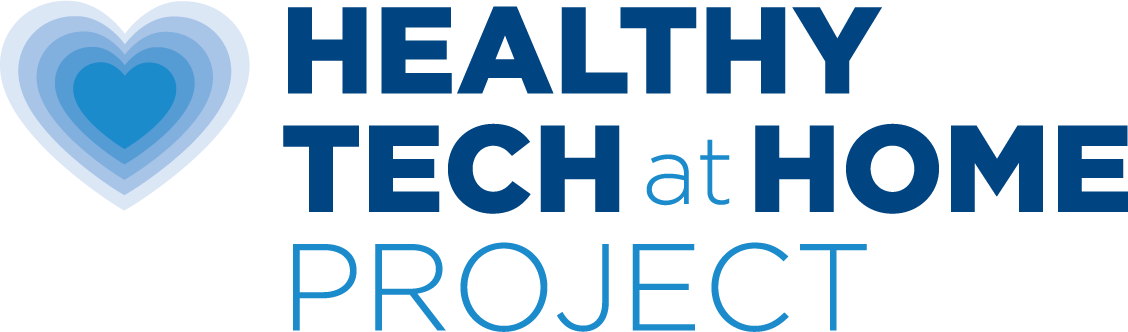How do I send texts without Wi-Fi?
Instead of always using your cell phone to send texts, you can send and receive texts on a hardwired desktop computer, laptop or iPad. Texting from a hardwired computer whenever possible can significantly reduce your daily dose of wireless exposure because it allows you to turn the cell phone off more often.
Step-by-Step
If you have a Mac or iPad:
- Use the application called iMessaging.
- In the Messages app on your Mac, enter your Apple ID and password, then click Sign In.
- Make sure to sign in using the same Apple ID on every device.
- An iPhone in Airplane Mode will not allow you to make or receive phone calls, FaceTime or use iMessage, but these applications will ring/show up on other devices in your home (e.g. a
- hardwired laptop or iPad) signed in with the same Apple ID.
- If you have a PC or want additional options:
If you have an Android or other type of device:
- Microsoft has a free application called mysms to send/receive text messages on your Windows 8 / 10 PC or tablet using your current phone number. Your SMS inbox is synced with your phone and always up to date, no matter from which device you send your messages from from. It provides Automatic sync between your smartphone, tablet and computer, and and call notifications on your PC-—— when you receive a call on your phone and group chat and multimedia support.
- Other available apps include Textnow, TextFree and Mighty TtText. Just search “how to text from a computer” to find the one that works for you.