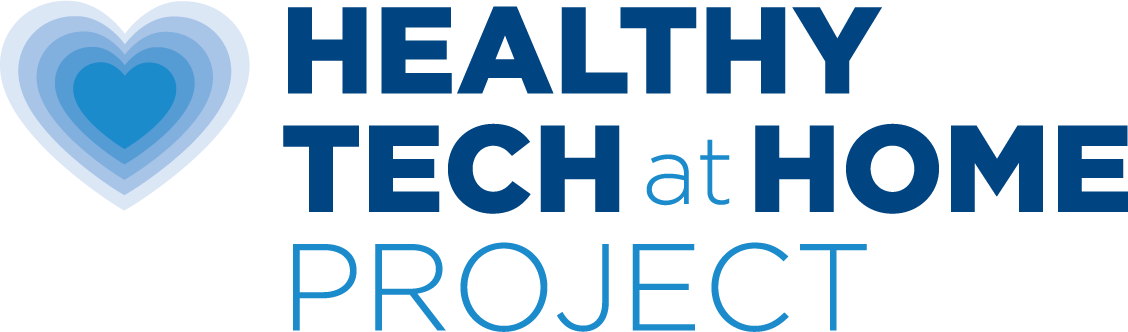How do I use my cell phone without wireless radiation?
You can use your cell phone without wireless radiation and still connect to the internet. In fact, you can do almost everything you do on Wi-Fi on your cell phone but through a corded ethernet connection.
Be aware that most cell phones have multiple antennas that transmit wireless radiation continuously unless the phone is powered off or set to Airplane mode with WiFi and Bluetooth off. You can avoid this wireless exposure by connecting your cell phone to the internet with an ethernet cable.
Before You Start
- Identify the type of port there is on your cell phone so that you can buy the correct adapter. Most cell phones have a Lightning port. Some newer models have a USB-C port.
You Will Need
- A Shielded ethernet cable (choose the length you want, a longer one is better to reach your router, unless you have an ethernet port in the wall, see image here).
- Ethernet Adapter for your phone: either a Lightning to Ethernet Adapter or a USB-C Port to Ethernet Adapter.
Step-by-Step
- Plug the Ethernet adapter into the port on your cell phone. It is the same port that you use to charge your cell phone.
- Plug the ethernet cable into the adapter.
- Plug the other end of the ethernet cable into the router or the ethernet port in your wall.
- In Settings on your cell phone, you should now see “Ethernet” listed.
- Turn on Airplane mode and turn off W-iFi and Bluetooth and any other wireless antennas. Remember that this does not happen automatically when you plug in ethernet.
Things to Know
- Ethernet adapters can sometimes have a short lifespan, meaning if your ethernet connection stops working after a few months, it might be time to buy a new ethernet adapter.
- You will need to unplug this setup to be able to charge your phone.
- Apple does not support sending or receiving phone calls, sending or receiving iMessages, or using FaceTime when a cell phone is in Airplane Mode using an ethernet cable. You can still communicate with others using WhatsApp, Facebook, Messenger and go online using Safari and check email.
- We recommend you use a stylus to avoid exposure to AC magnetic fields emitted by the phone.
There is more you can do and these next steps are especially recommended especially if you are sensitive to electromagnetic exposure.
What About Electric Fields?
Now you know how to use a cell phone with an ethernet cable to eliminate wireless radiation from the cellular network, Wi-Fi and Bluetooth on your phone. But did you know that there is an additional option that also reduces AC electric fields (another type of radiation) when using a grounded ethernet cable setup?
Our electronic devices emit AC electric fields continuously that are absorbed by our body when we are within 6-8 feet of a source, like a cell phone or iPad. It is recommended to reduce our long-term, cumulative exposure to non ionizing radiation, whether it be from wireless, AC electric fields or AC magnetic fields that are all prevalent in our environment today.
Before You Start
- Confirm the port on your cell phone. Most cell phones have a Lightning port. Some newer models have a USB-C port.
You Will Need
- Shielded ethernet cable (choose the length you want, a longer one is better to reach your router, unless you have an ethernet port in the wall).
- Lightning to Ethernet Adapter (important to use this adapter since it conveys grounding for AC electric fields, not all adapters do).
- Ethernet Grounding Adapter Kit.
Step-by-Step
- Plug the ethernet adapter into the port on your cell phone. It is the same port that you use to charge your cell phone.
- Plug one end of the ethernet cable that comes with the Ethernet Grounding Adapter Kit into the ethernet port on the Lightning adapter.
- Plug the shielded ethernet cable that you purchased into the other ethernet port on the Ethernet Grounding Adapter Kit.
- Plug the other end of your shielded ethernet cable into an ethernet port on your router.
- Plug the power plug into an outlet in your wall.
- In Settings on your cell phone, you should now see “Ethernet” listed.
- Turn on Airplane mode and turn off WiFi and Bluetooth. This does not happen automatically when you plug in an ethernet cable.
- Place your phone on a table or a stand and use a stylus to avoid exposure to AC magnetic fields emitted by the phone.